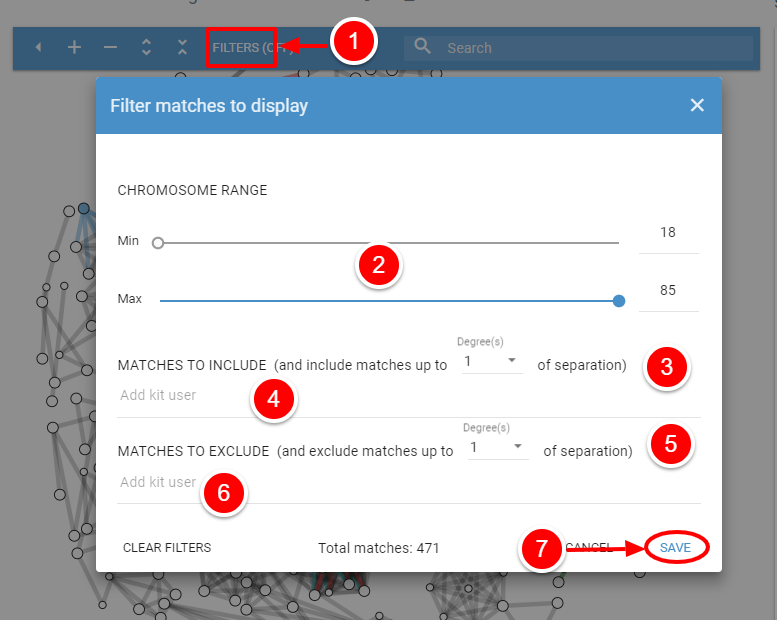Setting Your Filters
Manipulating Your Views
- There are many reason to include some kits and exclude others or to look at only certain cM ranges. Often there is just too much data to be helpful.
(need an image of the circle that's totally black and the same circle filtered to show colored lines.)

Filter Menu
- Click on the side-pointing arrow in the blue square to open the filter menu.
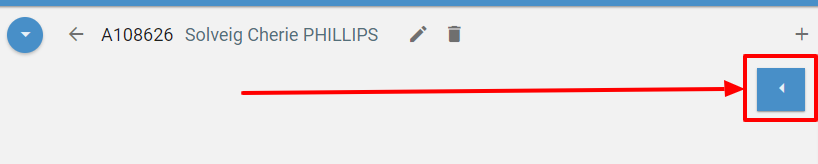
- And see this menu.

Expand the Space Between Groups
- Sometimes you need to separate the groups so you can zero in on particular sets.
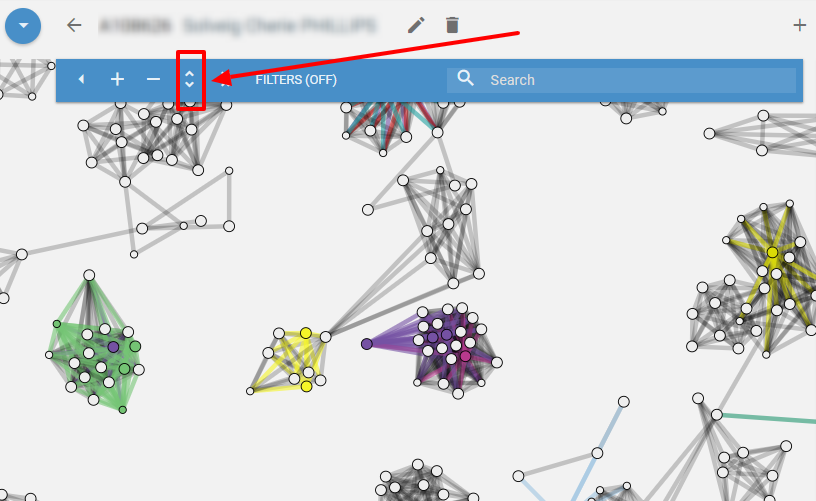
- After you separate the groups, you can drag a particular group to the center of the screen. From here, you can use the "+" to enlarge the group and analyze it without the distraction of the others.
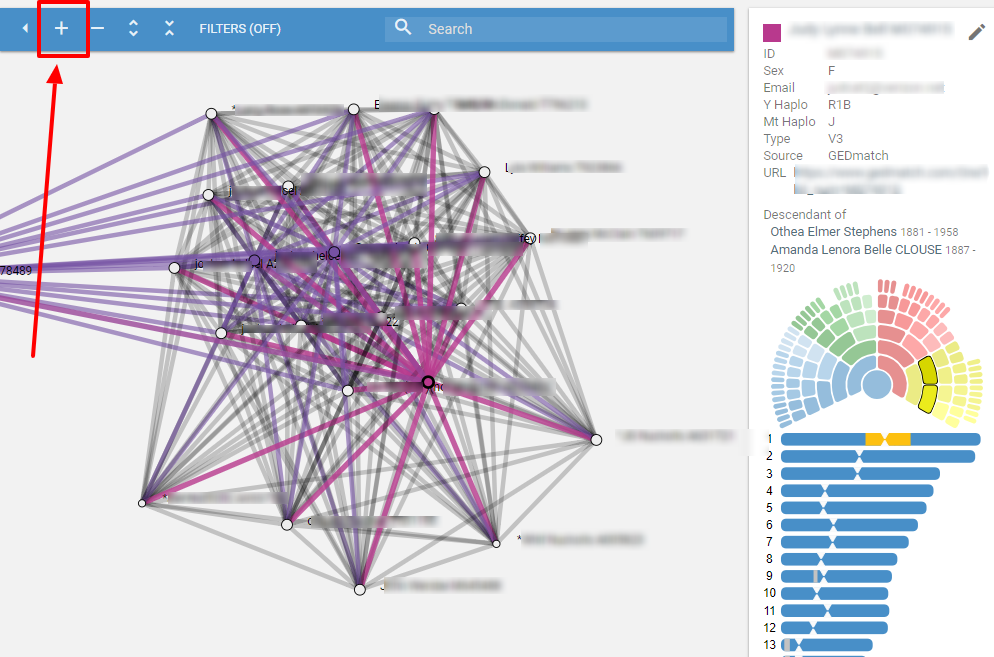
Contract Groups
- You may contract the distance between nodes.

Move Clusters Around
- Click on a node and drag to an open space or near clusters of the same color.
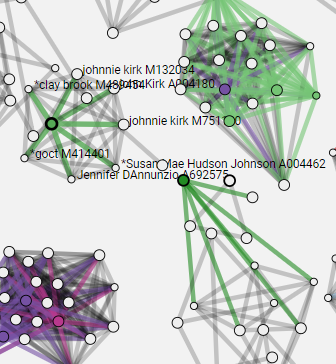
Search
- Simply start typing the name you are looking for. All nodes containing that name will enlarge and pulse.
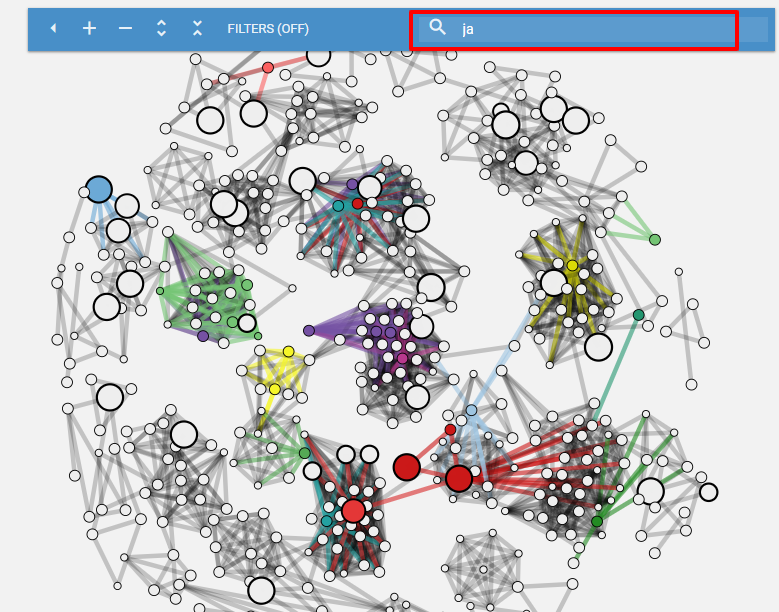
Filters
- Click on "Filter."
- Set a minimum or maximum cM range.
- Include matches based on degree of separation.
- Include particular individuals.
- Exclude matches based on degree of separation.
- Exclude particular individuals.
- Remember to save your filter settings.